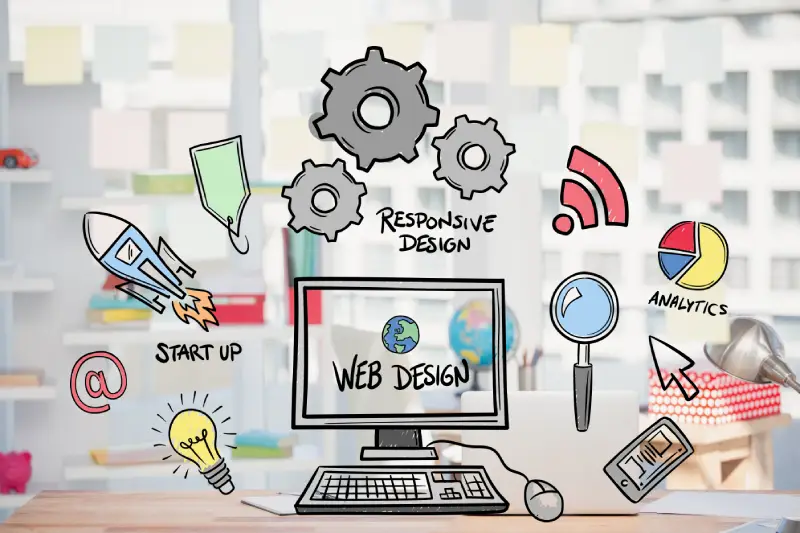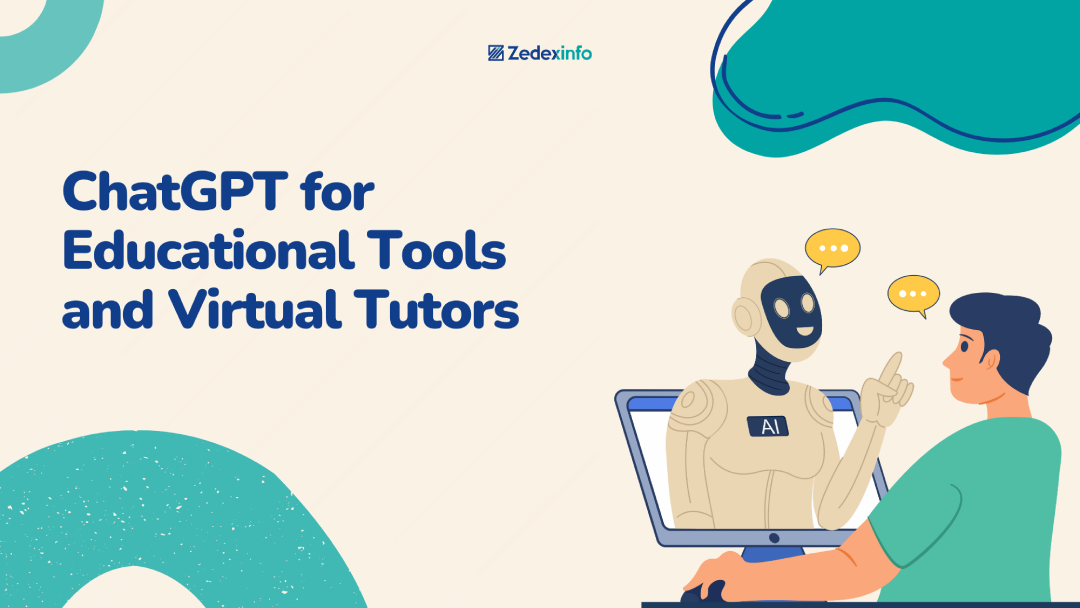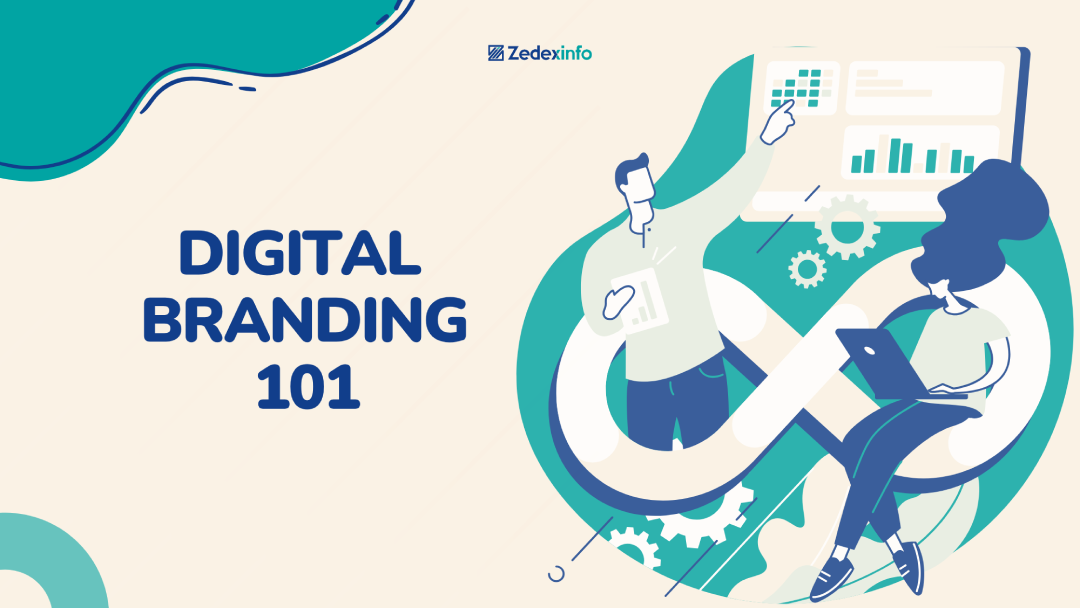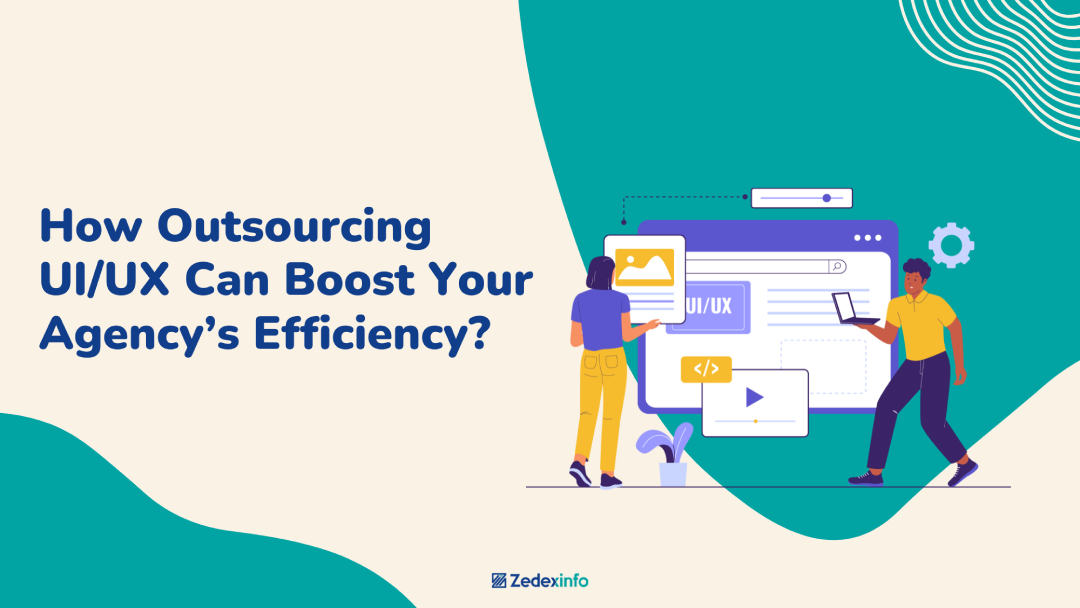We all know nothing is worse than not being able to browse a particular website you want smoothly. At least once we all have been in this situation, where the site gets stuck and unable to process further. It is irritating, right? However, there could be many reasons for such issues, and figuring them out is another challenge. In this article, we will be discussing WordPress, a system software, an open-source content management system written in PHP and paired with MySQL or MariaDB databases.
If you are a frequent or permanent user of this website, then you might have countered an error known as the White Screen of Death (WSoD). This error makes your website inaccessible to both administrators and visitors. It occurs suddenly and stops your work in between, which is highly annoying. Moreover, it could be incredibly frustrating if you lack information about the possible causes of the error. Hence, WSoD being one of the common issues of WordPress, which occurs quite often in front of users, is resolvable in most cases.
What is White Screen of Death?
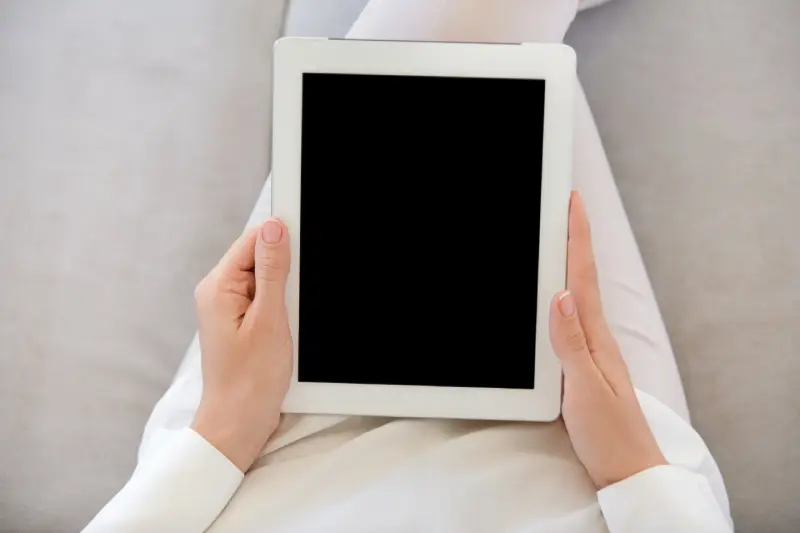
Before jumping on solving the problem, it is essential to know the problem. When you face an error in WordPress and a blank white screen appears in front of you, then it’s WSoD error. The error display is different depending on the type of browser you are using. For example, in Google Chrome the white screen will appear saying ‘This page isn’t working and unable to handle the request’. While in Mozilla Firefox a blank white screen appears without any useful errors or warning messages. A common reason for white screen error is PHP code errors or memory limit exhaustion. Another possible reason could be a faulty theme or plugin. However, the former is the primary reason for WSoD.
How to fix White screen of death?

Whenever you face such an issue your primary objective is how to get it fixed as soon as possible. As it causes hindrance in your work and can be very irritating sometimes. By understanding the point of disruption, you can easily fix the problem on your own; you must have enough knowledge regarding it. In order to make you better understand the point of problem and solution, listed below are some of the proven methods to fix WSoD on your WordPress.
-
Disable your plugins

It is one of the easiest ways to fix WSoD by simply disabling all your plugins. Many a times a website goes down due to bad plugins and you face difficulty in accessing your admin area. However, if you are still able to access your admin area, quickly navigate all the plugins from the dashboard. Select all plugins, and then click on deactivate from the bulk action drop down menu, this will disable all your plugins. The next task is to find the culprit. For which, you need to reload all the plugins one by one for activation. When your front end goes down, you have found the plugin misbehaving. In order to resolve this either you can go to plugin’s developer or post a request on WordPress Plugin Directory.
-
Switch to default theme
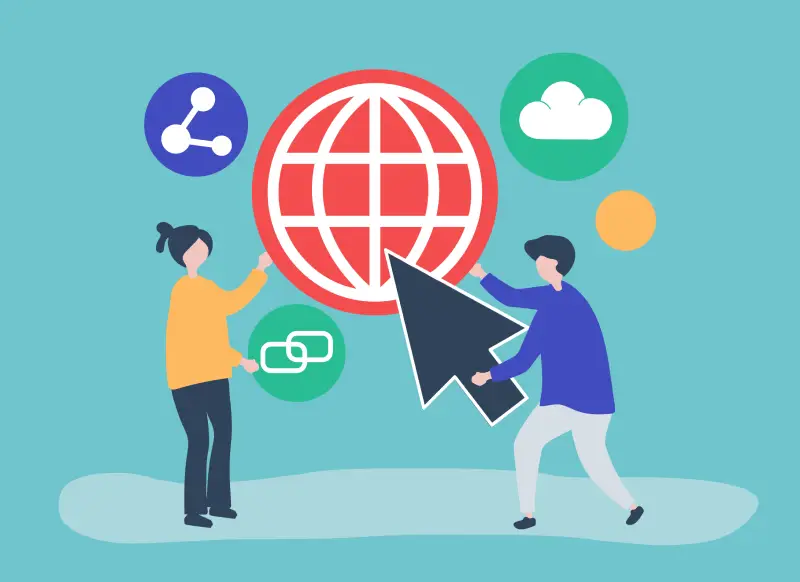
If plugin isn’t an issue for WSoD error, then it is most likely the theme of your WordPress. To test this, if you are able to access your admin area change your theme to default theme and again run your website. If your website starts function again, then it was the theme for WSoD error. And if your site still doesn’t work then you need to follow same process as before, the one we discussed for plugins. After doing this WordPress will return to a default theme, again check your website if it is functioning or not. If yes, then you had a conflicting theme or bad update. In this case, reach out to the developer or consider switching the theme.
-
Clear browser and plugin cache

If you are able to access the backend of your website but unable to access the frontend, it might be due to an issue with your cache. Try to clean your web browser’s cache or your WordPress cache plugin. If you have a cache installed on your WordPress site, such as WP Rocket or WP Super cache, most offer a quick way to clear your cache via the plugin’s setting page. Hence, once you clear all your cache, go to your website again and see if it works or not. If yes then you have solved an issue and if not then you need to look for another possible reason causing error.
-
Increase memory limit

Memory limit is another common reason for facing WSoD. If the above solutions are incapable of solving our problem, then you need to look for memory limit or memory exhaustion on your website and you’ll need to assign more memory to it. Probably, it might happen that you are still facing the same issue. Perhaps, the reason could be your theme or one of the plugins might be taking inordinate number of resources. In this case, you can seek or hire a developer or get help from your host, by showing SQL logs and other resource stats on your site.
-
Check file permissions

Another potential cause for WSoD is permission and ownership issues. You can possibly fix this issue by yourself, but you must know what you are doing. However, it is kind of risky if you try to fix this yourself, as you can inadvertently create vulnerabilities that attackers can exploit. When it comes to WordPress permission there are some simple rules to follow. Files should be set 664 or 644, folders should be set to 775 or 755. If you are still unsure how to do this or a bit intimidated, then seek help from your web host.
-
Check for failed auto-updates

WordPress runs into an issue due to unfinished updates and results in WSoD. However, often this problem is fixed by itself automatically but in some rare cases it leads to error. So, the first thing to do then is check your WordPress directory and see if there is any maintenance file there. You need to delete that file and reload it all over again to fix the problem. Moreover, if you find the problem unresolved, follow manual update procedure for WordPress.
Conclusion
The WordPress White screen of Death is pretty annoying and there is no doubt about it. Sometimes it is scary as well, when you are totally unaware of it. In this case a simple plugin or theme check can resolve the issue in many cases, but there are a number of things that can go wrong. Hence, updating yourself about the possible causes of the problem will lead you towards a better solution. However, if you lack knowledge or techniques, how to fix the problem? It is recommended to go ahead for help instead of solving it by yourself.